Reporting Bugs
One of the most useful pieces of information that we use to identify if there is a problem with your cTrader cBot or indicator is the log information, this is a log that contains all trade information and any errors when you run your program.
Save cBot Log
The first step to reporting a possible issue is to save your cBot log, this is very useful if you are using one of our automated trading systems. We recommend that you open the cTrader Algo Application as this is the dedicated application for running, backtesting and optimizing your automated trading strategies.
Once you have the Algo application open, find your cBot listed on the left hand panel and you will need to run your cBot in order for the logger to create the cBot log that we will require for investigation.
After you have run your cBot, make sure you have the chart showing for the symbol you are trading and press Control + W, to show and hide the TradeWatch Panel at the bottom of the screen.
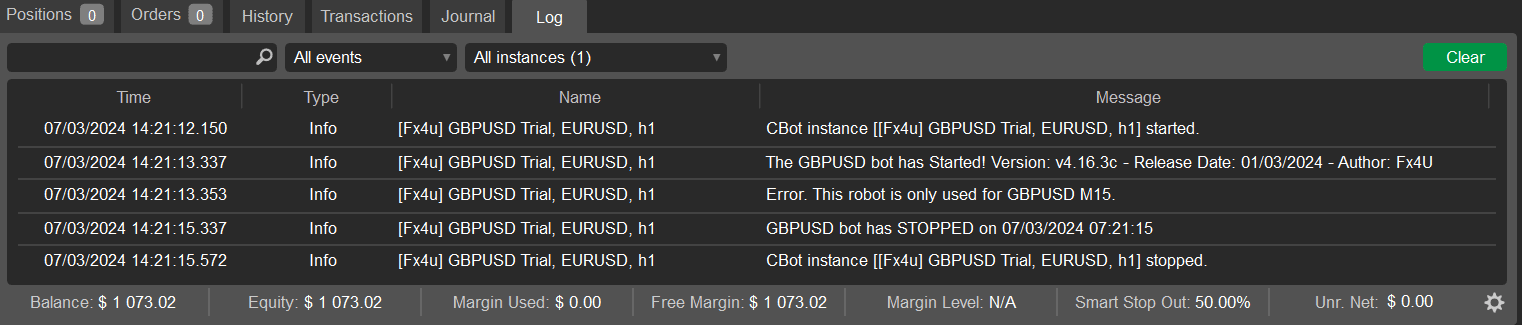
The image above shows the cBot log, you will need to follow the steps below to save the log to a text file.
- Right click your mouse on the log and select copy all
- Open notepad or similar text editor and paste the copied text.
- Save the text file as cBotLog.txt
Now you are ready to send the file to us on the support site.
Submit cBot Log
If you are posting a new bug report, please start a new post under Product Help with the cBot log if required. If we have asked you to provide the cBot log on an existing post on the support site, please reply to the post you started.
