Installing Your Indicator
The process of installing an indicator is the same as installing a cBot, you can find instructions here, and if you need some extra help, watch this video created by Spotware, the creators of cTrader.
Attach to Charts
The are a few options to attach an indicator to a new chart with cTrader Desktop, one is to click on the indicators icon (f) in the top menu bar and the other is to click your mouse on the chart and tap the spacebar of the keyboard.
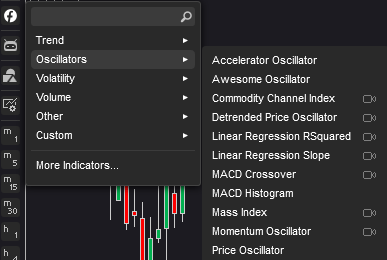
The other option to find and attach an indicator to a chart is to use the spacebar to show to quick search box, just type the name of the indicator and it should show.

Edit Settings
When you first attach an indicator to a chart, you will see the indicators settings window,and here you can adjust the look, feel and important technical adjustments for your trading strategies.
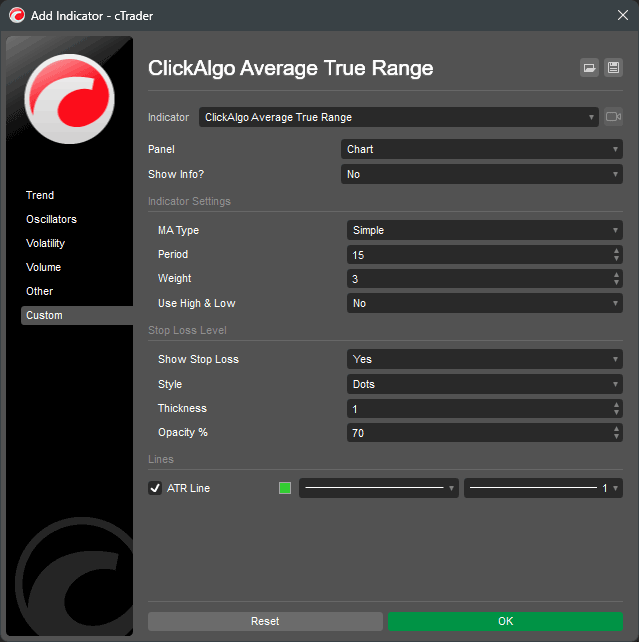
Once your indicator is attached to the chart, if you want to edit the settings again, there are a few options to do this, the quickest is to right click your mouse on the indicator shown on the chart which will show the settings panel as shown above and the other method is to select the indicator from the object list.

Remove Indicator
To remove an indicator from the trade window you simply right click your mouse on the chart and select Objects List > Indicators which will show you the list of indicators on the chart, all you need to do is select the X on the right-hand side to remove them. If the indicator is in a window panel at the bottom of the chart you can also move your mouse onto this window and select the X in the top right-hand corner.
Delete Indicator
To delete an indicator from the cTrader platform you need to first be viewing the Automate window and then click on the indicators tab, right click your mouse on the indicator you wish to delete and choose the delete option.