How to Start a cTrader cBot
cTrader has two applications for running cBots, the Trade Application and the Automate Application, if you are using an automated trading system then we suggest that you use the Automate Application as this dedicated for algorithmic trading, if you are using a cBot to assist your manual trading then we recommend that you use the cTrader Trade Application.
Starting our cBots in the cloud
It is not possible to start our cBots that require license registration in the cloud, you will need to select the local option. If you are using a cBot that does not require registration, this applies to all unpaid products, you can run them in the cloud. We recomend that you use a Virtual Private Server for unlimited usage on demo accounts. We also offer special builds for cloud cTrader operation.
cTrader Trade
The cTrader Trade application is the most common tool for manual trading and what most traders use, this is the default window you see when you start cTrader. There are two methods of attaching cBots to a chart and starting them, the easiest is to click your keyboard space-bar on the chart and a search box will appear at the top, type the name of the cBot you wish to use and select it.
Search Using Keyboard

Search Using Toolbar
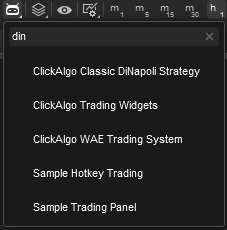
cBot Settings & Starting
Once you have selected your cBot you will see the cBot widget in the bottom right hand part of the chart, if there are any settings to adjust you will see a window pop up with all the settings that you can configure.

cBots on the Cloud
When you first start one of our paid automated trading robots, you may see the default option below to add a cBot instance to run on the cloud, do not choose this option or your cBot will not work, instead select the Locally option. If you are using one of our free cBots for automated trading, you can choose the cloud option.
CLOUD LIMITATIONS
When you run a cBot on the cloud you can only use it on a live acount, it will not run with a demo account. We recomend that you use a Virtual Private Server for unlimited usage on demo & live accounts. Also, with a VPS you can access the server to trade from anywhere. We also offer special builds for cloud cTrader operation.
You will need to start the cTrader Algo application which can be found on the left hand panel and click your mouse on the cBot you wish to start using, to get started you need to add a new cBot instance. Once this is done you will see an option to run the cBots on the cloud or locally, it will default to running on the cloud.

Using External Process
If your cBot was built using NET 6 than you can start it using an external process, this means that you do not need the cTrader Desktop application open, instead it runs in a console application. The main benefits are a lower footprint of memory and isolation from crashes so that it does not affect your manual trading or other automated trading systems that may be running.
To start the cBot with an external process just right click your mouse on the cBot widget on the chart and choose start in external process, if you wish to start the cBot normally, just click on the start button.
Considerations using external process
If you are using one of our licensed cBots with the external process, you must first register them. If you do not register the product first they willnot work when you run them as an external process.
cTrader Automate
If you plan to run automated trading systems (robots) you can use the dedicated Automate application, this will allow you to easily adjust your settings, run multiple instances, backtest and optimise your settings.
Once your cBot is installed you will see it in the cBot list on the left panel, just right click your mouse on it and choose Add Instance, this will add a new clone copy of your cBot so you can adjust the settings and select the symbol you wish to use for trading.
Auto Restart cBots
It is possible using cTrader to configure the platform to automatically restart your cBots when the computer and cTrader restarts, this is very useful for VPS servers that usually run 99.9% of the time. If for any reason you have trades being managed by an automated trading system and your PC, Mac or server reboots for an update, if you have not set this up your could be at risk of a financial loss.
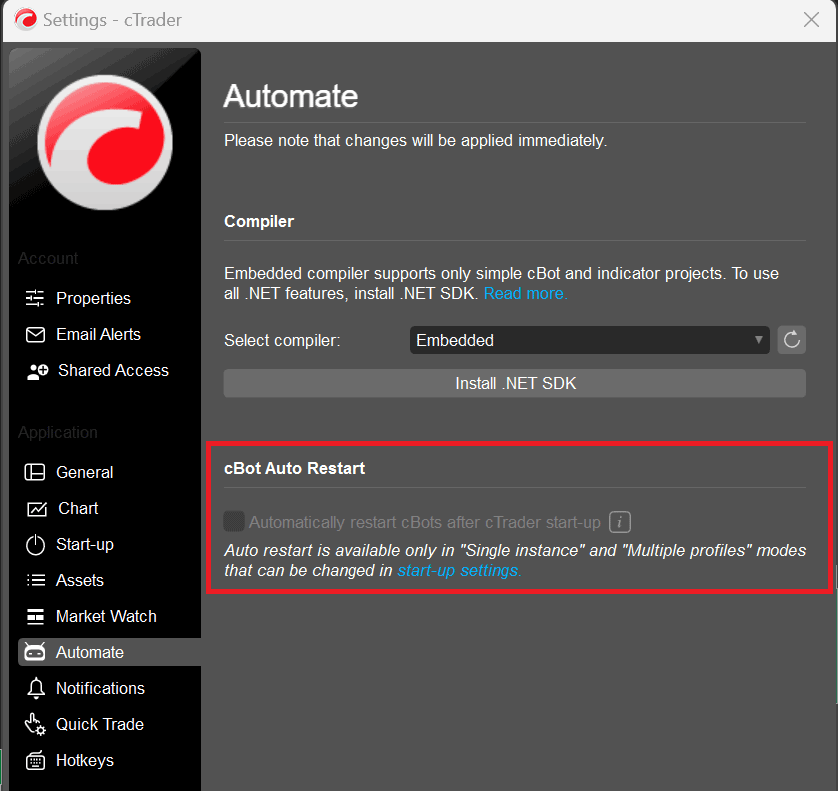
Custom Indicators
You can attach custom indicators to a chart in the same way you attach a cBot as explained above, normally traders use indicators for manual trading so the cTrader Trade window is used, but if you need to add indicators to the cTrader Automate window the procedure is the same.