How to Setup Trade Actions
The trade actions section allows you to configure your settings for automated trading or trade signals, you can set the position size, options to open a buy or sell trade and close trades on the reverse signal. You can also configure your email and Telegram alerts as well as show a pop up screen for the trade signals.

Automated Trading
One of the trade options for the algo strategy builder is the ability to automatically open trades based on the trade rules and risk management that has been setup, the following options are available in the free version.
-
Position Size: This is the size in lots of the trade that will open, position sizing is setting the correct amount of units to buy or sell a currency pair. To help you calculate your position size, you can use our position size calculator.
-
Risk % of Balance: You can set a variable lot size based on your account balance, it allows you to calculate the exact lot size for your trade based on the percentage of your capital you’re willing to risk, your stop-loss in pips, and your account currency.
-
Open market orders: if you wish to automatically open trades based on your trade rules than you can tick the boxes, if you wish to only open buy trades and not sell trades just tick the relevant boxes.
-
Close orders when signal expires: when checked a buy trade will close when there is no longer a signal to buy and visa versa for a sell trade.
-
Open notepad on close: when checked a note pad window will open when the strategy is saved and run, this window will contain the trade rules, risk management and strategy that you have just setup.
Email Alerts
Email alerts is a standard feature of the cTrader platform and it is possible to receive a message based on the trade rules that were configured. You need to make sure you have setup your email credentials in the cTrader Desktop settings in order for it to work.
Test Email
It is possible to do ma quick test to make sure that email is enabled and configured correctly with cTrader, just enter your email address and click on the send test link. You may receive a email sent message, but if you do not receive an email in a few minutes check the cBot log, you may not have configured the settings correctly.
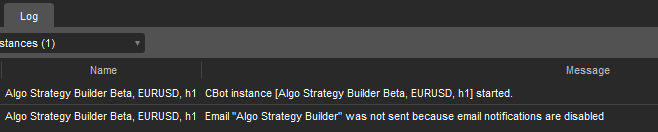
Telegram Alerts
Telegram alerts is not included in the cTrader Desktop platform and most developers add this to their cBots or indicators, the algo strategy builder will send Telegram alerts when there is a trade signal, but first you need to create a Telegram bot and obtain your Chat ID and Bot token. The links below will help you.
Test Telegram
It is possible to run a quick test to make sure your Telegram credentials and bot is setup correctly by clicking on the send test link. You can check if there is a problem by looking at the error logs in the About tab.
Turn on/off alerts - you can turn on or off the alerts by setting the toggle button to ON or OFF.
Pop-up Message
To see a pop up alert window when there is a trade signal, just check the box provided.
All trade actions will fire an event to open, close a trade or send a trade signal when the candle closes (on bar close) and not during a candle formation, so for a 1-hour chart it will be at the end of the hour and a 5-minute chart it will be after 5 minutes from a new candle.
Testing Tool
You can download a free email & Telegram testing tool from our website to check both your email and Telegram credentials, it will also help you investigate and fix any issues.