NinjaTrader Dashboard
The first window you will see when you start the NinjaTrader Risk Management Tool after you have registered the product is the Dashboard, this displays important account and trade information to help prevent financial losses and to lock in your profits.
CONNECT TO TRADING ACCOUNT
When you first start the application you may need to connect to your trading account if you see the message NinjaTrader has lost all connections, please reconnect, to do this, go to the settings window and load the account you wish to connect with.
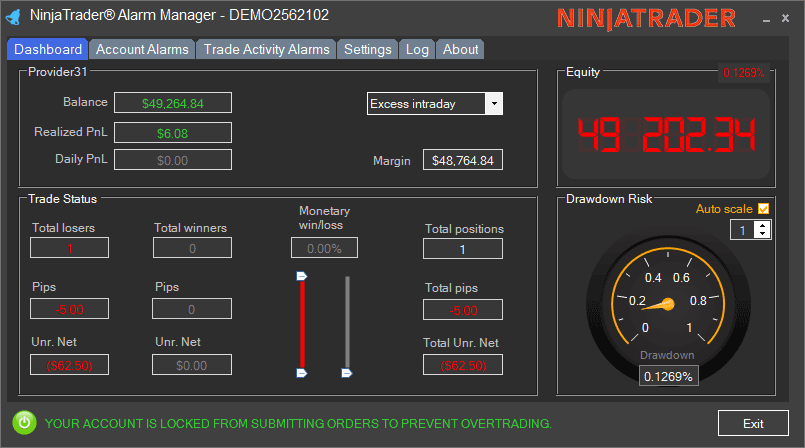
Account Information
This section displays your key risk factors at a glance which shows your current account balance, profits for day and week and your current margin level which is very important so you do not get a margin call.
-
Balance: This is your current account balance taking into account all closed positions, but not open positions.
-
Realized PnL: The Margin Level is the percentage (%) value based on the amount of Equity vs. the Used Margin, this allows you to know how much of your funds are available for new trades. The higher the Margin Level, the more Free Margin you have available to trade.
-
Daily PnL: This is the realised or how much profit you have made today after all the spread and commissions have been taken, this is your pure profit, if you leave the cBot running it will reset on the next day.
Futures Trading
In the settings window you can change the display to show ticks or pips.
Margin Settings
There are various options for displaying your margin, trading margins represent a deposit with the broker to protect both the trader and broker against possible losses on an open trade. Read more information about Futures Margins
- Intraday Margin - The intraday Margin describes the minimum balance an account must maintain per contract while it is in a trade.
- The initial Margin - also known as the Exchange Margin, is set by the respective exchange and represents the amount required to hold a position into the next trading session.
- Maintenance Margins - also known as Exchange Margin, it is a set minimum margin (per outstanding futures contract) that a trader must maintain on positions carried longer than one day.
- Excess Margin - Excess margin can be defined as the amount of equity in a brokerage account above the minimum margin requirements.
Equity Display
The equity display panel top right will show your current account equity taking into account all open and closed trades and if you were to close all open trades, this would be your final balance. The small percentage value you see top right of this panel is the difference between your account balance and the equity, this also shows red or green depending on winning or losing.
Trade Status
The trade status panel shows your winners, losers and monetary win/loss ratio, this is very useful to see at a glance how many pips and how much money you are lsoing or winning for all trades.
-
Trade Losers - This shows the total number of losing trades, the total number of losing pips and the total amount of unrealised net profit that is currently at risk.
-
Trade Winners - This shows the total number of winning trades, total number of winning pips and the total amount of unrealised net profit that is currently in profit.
-
Monetary Win/Loss - At a glance, you can either visualise the difference between the winner and losers with the slider gauges or with the value shown as a percentage, the picture above shows more trades are winning than losing, but only by 59.68%
-
Total Positions - This shows the total number of pips either winning or losing and the total Net unrealised profit if you should close all positions now.
Drawdown Risk
Drawdown is a very important part of trading that many people overlook, this value shows as a percentage how much of your balance you are currently risking. The gauge shows visually the current drawdown and the box at the bottom shows the number value, you can adjust the gauge to a higher value if you are using a symbol with a high spread by adjusting thenumber toggle or you can check the box "Auto Scale" to let the program adjust for you dynamically.