Install NinjaTrader Add-on
A NinjaTrader Add-on is an indicator, strategy or other trading tool created by a NinjaTrader 3rd party developer or company like ClickAlgo.com to enhance the features of the trading platform, these add-ons need to be installed to be used. These add-ons can include indicators, automated trading strategies, custom chart types, data feeds, and more, they can provide advanced analytics, visualization tools, and automation features to help traders make more informed decisions and execute trades more efficiently.
After you have downloaded the Add-on, you will need to import this file using the NinjaTrader Control Center. Do not unzip the file. NinjaTrader requires the compressed .zip file for installation.
- Open NinjaTrader, and from the control center window select Tools > Import > NinjaScript Add-On...
- Find the file you downloaded and select the import button.
- You can see some messages asking if you wish to install individual files, select Yes.
- Restart NinjaTrader to complete the installation.
- If you need additional help Watch a video Guide
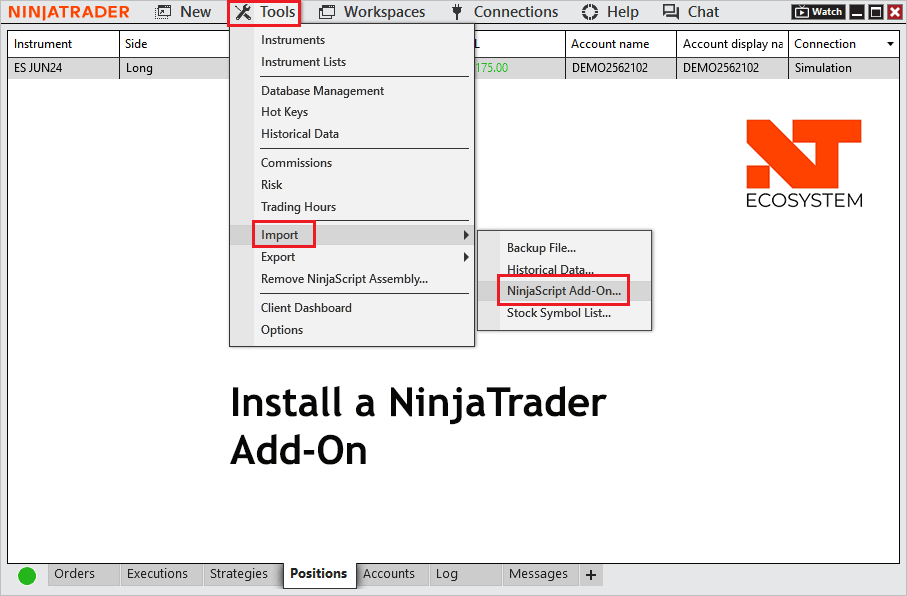
Updating an Add-On
If you wish to update an Add-On that has new features or bug fixes, follow the steps above for installing the new add-on, but make sure you select Yes on the warning messages to overwrite the files that were installed on the previous version.
Product Updates & Replacing Trial Versions
If you are installing a product update or replacing a trial version with a paid version, make sure you replace all existing files and restart NinjaTrader.
If you need help installing your product Contact Us
Removing an Add-On
If you wish to remove an Add-On completly from your PC, just follow the steps below.
- Open NinjaTrader, and from the control center window select Tools > Remove NinjaScript...
- Follow the screen prompts if any.
- Restart NinjaTrader to complete the removal.
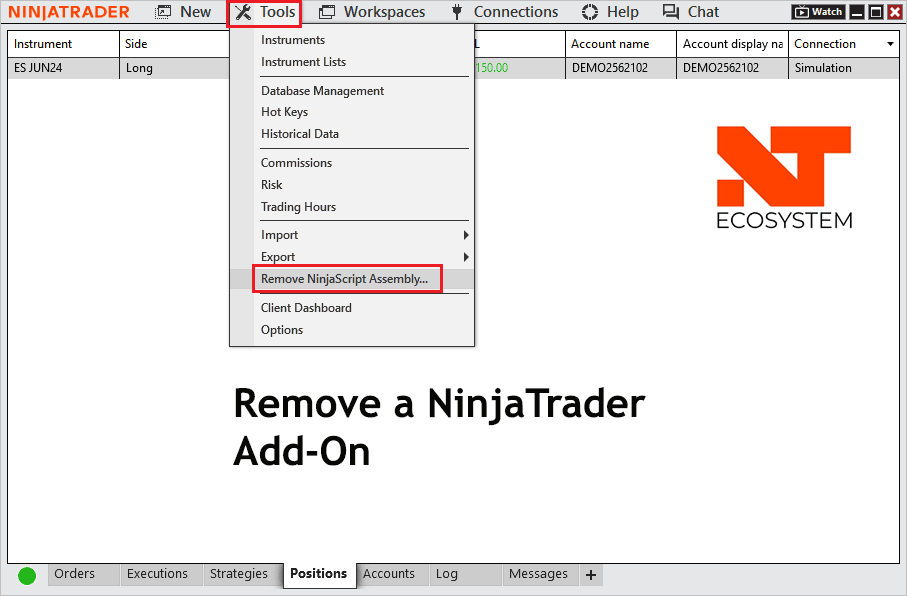
Disabling an Add-On
At anytime you can disable a NinjaTrader Add-On if you experience problems and you are unsure if the add-on is the cause.
- Exit NinjaTrader
- Hold the CONTROL key on your keyboard and double-click the NinjaTrader icon.
- Keep the CONTROL key held down until you see the NinjaTrader Control Center
- Once you see the Control Center, you can verify you are in safe mode by going to Help > About.
Once in safe mode, you may use NinjaTrader without 3rd party add-ons, this will identify if the add-on is the cause of any issues.
Watch a Video Demo
Watch this video demonstration that will show how to install and start a NinjaTrader Add-On.
Installation Issues
Our NinjaTrader Projects add-on's are fully compatible with NinjaTrader 8 and installs successfully for most users. However, if you're seeing the error:
"Cannot install this product because NinjaTrader says it is corrupt or does not contain an info.xmi file"
This typically means that the .zip file was either:
- Extracted before installation (NinjaTrader requires the original zipped package),
- Downloaded incompletely or damaged by a browser/antivirus,
- Or blocked by Windows due to the file being downloaded from the internet.
Please follow these steps to resolve the issue:
- Delete any previously downloaded version of the file.
- Re-download the add-on directly from your ClickAlgo account (or our download page).
- Do not unzip the file — keep it as a
.zipfile. - In NinjaTrader:
- Go to
Tools > Import > NinjaScript Add-On... - Select the downloaded
.zipfile directly.
- Go to
If you still encounter issues:
- Make sure your NinjaTrader 8 version is up to date.
- Temporarily disable any antivirus or firewall during the installation process.
- Try downloading using a different browser (e.g. Chrome or Firefox).
If the issue persists after trying the above, please let us know and we’ll investigate further.

Visit NinjaTools.info for NinjaTrader Indicators, Add-ons, Education and a Software Development Service.